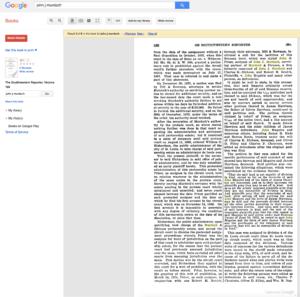
Google Books
Have you discovered the wonderful world of Google Books? It is a service that searches the full text of books and magazines from libraries and publishers around the world that Google has scanned and stored in its digital database. It functions like a regular web search in that you enter your search terms and it comes up with a listing of search results. If the book is out of copyright, or the publisher has given Google permission, you will see a preview of the book, and in some cases the entire text. If it is in the public domain, you may download a PDF copy of the book or magazine. The beauty of the resulting links is that when you open one up, the search term(s) you put in the search bar are highlighted in the document, making it easy to scan for relevance.
How does this help the house researcher? Here is an example. I am researching a property in Shrewsbury, Missouri that was once part of John Murdoch’s farm. I knew that Murdoch had been a partner of Charles K. Dickson in an auctioneer company in downtown St. Louis. When Dickson died, Murdoch was responsible for the debt of the partnership. I wondered if he had literally lost the farm when he lost his business. By entering John J Murdoch in the search bar, I received the following result.
It is not important that you be able to read this, but you can see that I can look at all the highlighted words to ascertain if it is about my property. On the left hand side of the page it shows which book this came from, and whether the book is available to borrow, purchase or read online. In this case the ebook version is free, and I can download the book if I want to do so. While you cannot copy the text from the website, you can select PrtScr on the keyboard of your pc (Shift+Option+3 on a Mac), which captures a screen shot of what you are looking at. That is what I did with the image above. You can then paste the screen shot into a program such as Microsoft Word or a photo editing program so that you can save it. I also copy the website link and paste it next to the screen capture so that I can remember where I found the source.
If you use the Advanced Search option you can narrow your results significantly. For example I could enter John Murdoch plus the subject line of St. Louis to eliminate all the other John Murdochs out there. Since there are a lot of John Murdochs who appear in a regular Google search, this feature is very helpful. You can also add a range of years to help narrow down the search results. Don’t forget to use alternate spellings as well. John Murdoch is often listed as John Murdock, so I always look for the name both ways. Try searching for the name of your street, subdivision or community as well. My search resulted in the information that John Murdoch did indeed lose the farm. This information gives me a clue as to when I should be looking for a purchaser of the land.
